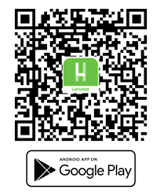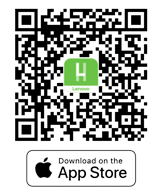Hi tatapero40,
Thank you for reaching out to the Lenovo Community!
The error message you're encountering indicates that your hard drive is currently using the MBR (Master Boot Record) partition style, while Windows 11 requires the GPT (GUID Partition Table) partition style for installation on UEFI systems. Here’s how you can resolve this issue:
-
Convert MBR to GPT:
- Backup Data: Ensure you have backed up any important data from your hard drive, as converting from MBR to GPT will erase all data on the disk.
- Use Windows Installation Media:
- Boot from your Windows 11 USB installation media.
- When you reach the "Windows Setup" screen, press
Shift + F10 to open the Command Prompt.
- In the Command Prompt, type the following commands:
shell
diskpart
list disk
select disk X (Replace X with the disk number you want to convert)
clean
convert gpt
exit
- Close the Command Prompt and proceed with the Windows 11 installation.
-
Ensure UEFI Mode is Enabled:
- Restart your Lenovo IdeaCentre AIO3 and enter the BIOS/UEFI settings (usually by pressing
F2 or Delete during startup).
- Navigate to the Boot menu and ensure that the system is set to boot in UEFI mode rather than Legacy mode.
- Save the changes and exit the BIOS/UEFI settings.
-
Retry Installation:
- With the disk now converted to GPT and UEFI mode enabled, restart the installation process using your Windows 11 USB.
If you encounter any further issues, please feel free to reach out again.
Best regards,
Hassen_Lenovo
If you have need or are interested Lenovo is currently running a surplus parts sale in North America, EMEA and Asia Pacific regions, a lot of parts are offered at heavily discounted prices.
Visit the Lenovo Parts Clearance site to see the offerings.