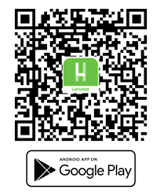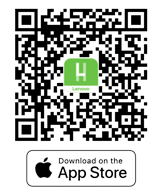Hi EricMantuitorul,
Sorry to read that your machine is having an issue with powering up. It sounds like your laptop might be experiencing a power or battery issue.
Prior to this, have you recognized any BIOS update or Windows update?
Here are a few steps you can try in order to identify the issue. These steps are not to be considered as a fix but only a way to identify the issue.
Perform a static discharge/power cycle
- Remove all cables connected to the device (power cables, hdmi, external mouse, external keyboard, flashdrives, etc.)
- Be sure device is switched off / powered off
- Press and hold down the power button for 60 seconds
- When done, re-attach all cables
- Attach the ac adapter and let the unit charge for about couple of minutes
- When done, power up the machine as usual either through power button or Novo button: https://support.lenovo.com/ph/en/solutions/ht062552-introduction-to-novo-button-ideapad
See if the machine entered no p.o.s.t., no display, or no power.
No power.
It would be a no power issue if the machine showed no signs of power light indicator at all. Either from the power button or from nearby port lights and there is no sign of fan running.
It is also a no power issue if the machine showed active power light indicators once power button is pressed but died eventually. The machine can no longer hold power.
No p.o.s.t.
On the other hand, it would be a no p.o.s.t. issue if the machine has power light indicators active, but no signs of fan spinning and did not proceed on booting to windows log in. If this ever happened, I suggest tapping on the capslock/numlock key for any possible light that would respond. If the capslock/numlock light key is unresponsive after consecutive taps, it means that the unit had problem performing a p.o.s.t. process.
Another sign of no p.o.s.t. can show that the machine has power light indicators, has an active spinning fan, and has active capslock lights but still does not boot to windows. If this is the case, tap on the capslock light key if this particular key would respond (on and off) on any taps. If it does not respond and stayed solid, it means it has an internal hardware issue with the unit.
This is a sign of possible internal hardware failure. The unit is no longer able to recognize external hardware command from the keyboard.
No display.
Lastly, if your machine shows power light indicators, has active fans, and the capslock key is responsive on taps, try connecting the device to an external monitor. Observe if the unit will extend any display to the monitor from the laptop.
It is called a no display if the laptop still works but relies entirely on external monitor to work.
********************************************************************
What turned out to be the issue with your machine?
Among the three issues described above, which one closely describes the condition of your machine?
Did your machine power up after the suggested steps?
Feel free to let us know how it goes.
Best regards,
Dex_Lenovo