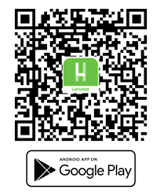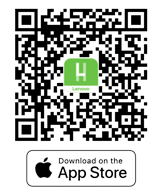This is likely the same issue we've seen on some late models from Dell.
I have not verified this solution for Lenovo but if its a similar issue it might be worth a try.
Open Device Manager(As admin); click View and select Drivers by device.
Look for oemxxx.inf(cvfusbdfuextension.inf) or (cvfusbbridgeextention.inf ) Double-click the oemxxx.inf to find the version (looking for v3.1.0.7611).
You might see that there are two oemxxx.inf(cvfusbdfuextension.inf), then check which driver has v3.1.7611 and remove it.
Note: If you only see one oemxx.inf(cvfusbdfuextension.inf) and it is v3.1.0.7611 still follow steps to remove it.
Click Remove driver then select both the options and click Remove.
Wait a minute for the driver to be removed and scan again to confirm it has been removed.
Download and install the latest version of Intel MIPI Camera Driver for Windows from Lenovo.
For ThinkPad X1 Carbon Gen 10 (Machine types: 21CB, 21CC) and ThinkPad X1 Yoga Gen 7 (Machine types: 21CD, 21CE) Intel MIPI Camera Driver for Windows 11 (Version 21H2 or later), 10 (Version 20H1 or later) - ThinkPad X1 Carbon Gen 10, X1 Yoga Gen 7 - Lenovo Support NO
Otherwise look up your model.